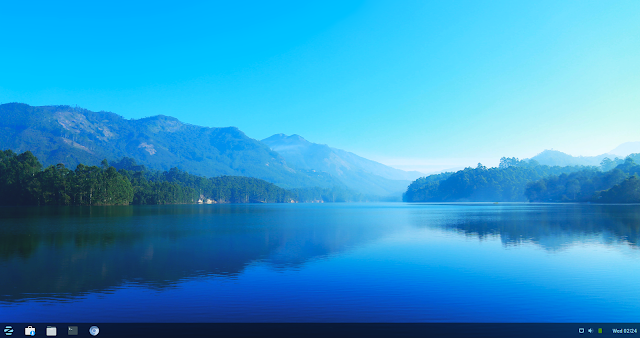Install MX Linux on Mac Mini (late 2009)

We manage to install MX Linux successfully without any modification on the drivers. After installation, we just need to add our desired software. The only concern is that MX Linux uses System V instead of Systemd. While MX uses init.d to kick start servcies, systemd was installed but disabled in the background. This cause confusion when we install some software packages. These software packages detects systemd was installed and configure the software services using systemd file. This scenario happened when we try to installed RealVNC server. There're workaround to resolved this issue. Preparing USB We download MX Linux iso image from the website . MX Linux is a variant of Debian. Once we downloaded the image, we burn the iso image to USB using Etcher. For those who need a tutorial for burning image to USB please refer to the Ubuntu tutorial . Installing MX Linux Once we booted into the live image, we can test the OS without installing the system. To in...